 374
374
Students can access their course materials from within Blackboard in three ways.
How Students Can Access "My Materials - Kortext" in Blackboard - video tutorial (1:40 mins)
I. From a link added by their instructor into the course, if available.
II. From the "Books & Tools" panel within their course.
III. From the "Tools" page in Base navigation.
direct link within the course
If your instructor has added a shortcut link to the integration, you'll locate the "My Materials - Kortext" link on the main content page in your course by following these steps:
- Log into Blackboard.
- Open the course for which you'd like to access materials.
- Scroll the main content page of your course until you locate the "My Materials - Kortext" link.
- Select the link to open your materials.

from the "Books & Tools" panel
To access the "My Materials - Kortext" textbook integration from within the course's "Books & Tools" panel, follow these steps:
- Log into Blackboard.
- Open the course for which you'd like to access materials.
- Locate the "Details and Actions" menu on the right hand side of the main content page.

4. Open the "Books & Tools" option.
5. Select the link for "My Materials- Kortext" from the pop-out panel that opens.

6. You'll be redirected to your unique course materials login.
from Base Navigation
To access the "My Materials - Kortext" textbook integration from outside of the course through Base Navigation, follow these steps.
- Log into Blackboard.
- Select the "Tools" menu option in Base Navigation on the left hand menu.
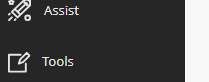
- From within the "Tools" panel, locate the "My Materials - Kortex" tool and select to open the new textbook platform.
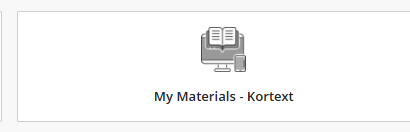
- You'll be redirected to the login for your course materials. If this option does not open your materials, please try the options above.



