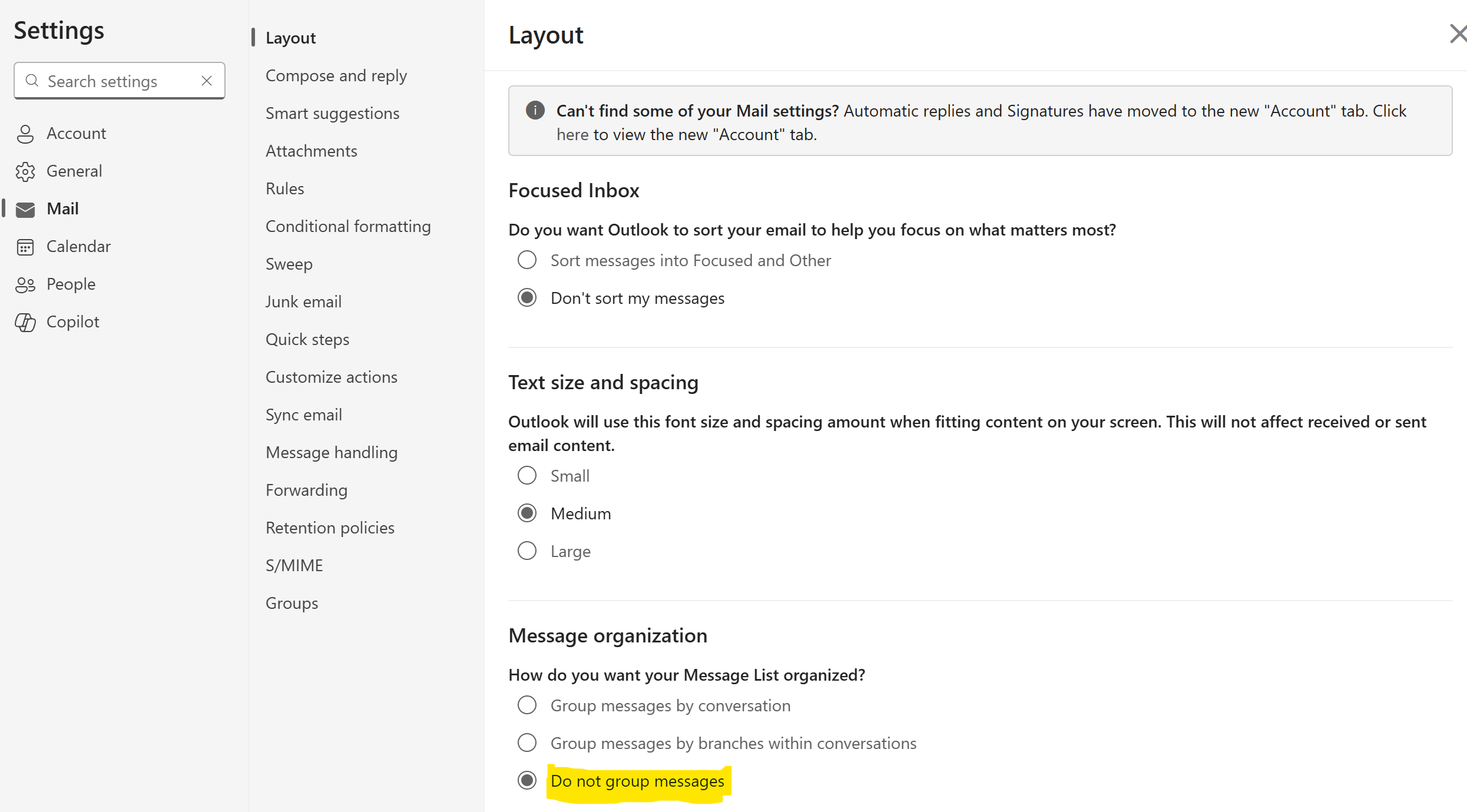4884
4884
By default, your messages in Outlook Web are displayed in Conversations. A conversation includes all messages in the same thread with the same subject line. This can be confusing at times and may cause you to overlook a message and could give incomplete results in a search. Disabling Conversation View shows each message individually.
Here is how to disable Conversation View in Outlook Web:
Login Outlook Web at https://mail.office365.com
Click Settings (the gear icon in the upper right-hand of your screen).
Select MAIL on the left sidebar, LAYOUT then scroll down to MESSAGE ORGANIZATION
Select "Do Not Group Messages"